Using Variables
Let's take a moment to review our progress.
We have created a component that defines the structure of our configuration. Now, with a schema in place, we've got a structured configuration, complete with autocompletion and validation features.
It's time to fill in the gaps to finalize a valid configuration:
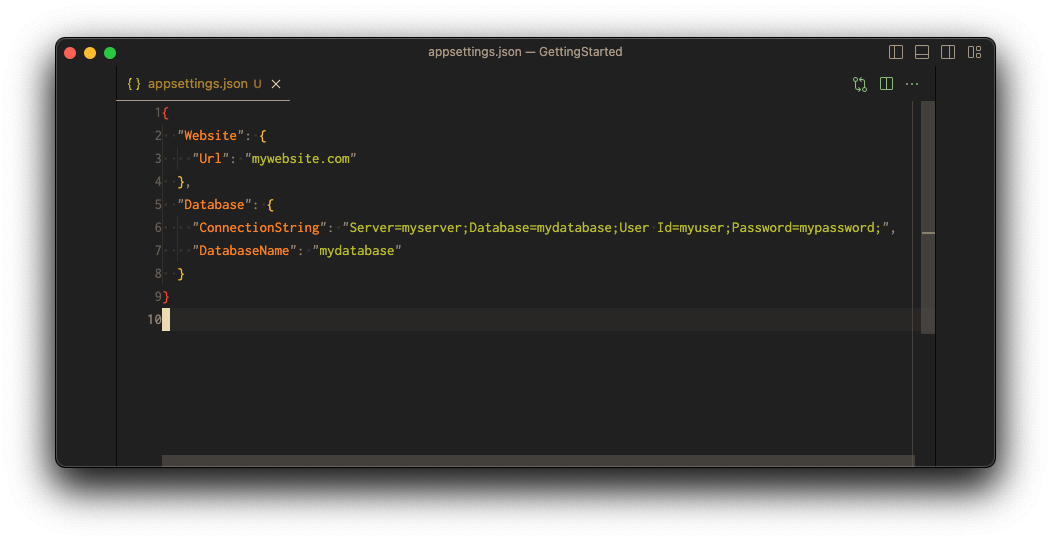
To build our Confix configuration, execute the confix build command and confirm the configuration's validity.
✓ Running in scope Solution
✓ Configuration loaded
✓ Running in scope Component
✓ Configuration loaded
✓ Component inputs loaded
Building component...
Building component completed
✓ Running in scope Component
✓ Configuration loaded
✓ Component inputs loaded
Building component...
Building component completed
Project detected: Database /Users/ex/GettingStarted/src/Database/.confix.project
✓ Running in scope Project
✓ Configuration loaded
The project directory '/Users/ex/GettingStarted/src/Database' will be treated as a component only project as it does not contain a appsettings.json file.
✓ Active Environment is prod
Skipped command execution build because no configuration files were found.
Project detected: Website /Users/ex/GettingStarted/src/Website/.confix.project
✓ Running in scope Project
✓ Configuration loaded
✓ Active Environment is prod
✓ Component inputs loaded
✓ Loaded 2 components
- @dotnet-package/Website
- @dotnet-package/Database
✓ Schema composition completed for project src.Website
✓ Schema is stored at '/Users/ex/GettingStarted/.confix/.schemas/src.Website.schema.json'
✓ IntelliJ IDEA settings file updated: /Users/ex/GettingStarted/.idea/.idea.GettingStarted/.idea/jsonSchemas.xml
i Loaded schema from cache for project src.Website
Persisting configuration file '/Users/ex/.microsoft/usersecrets/f736895a-96b8-471a-8502-09b0e07dfdb8/secrets.json'
Detected 0 variables
✓ The configuration file '/Users/ex/GettingStarted/src/Website/appsettings.json' is valid.
Persisting configuration file '/Users/ex/.microsoft/usersecrets/f736895a-96b8-471a-8502-09b0e07dfdb8/secrets.json'However, we want to avoid embedding a ConnectionString directly in our source code, and we'd like the flexibility to set different Url s for various environments (we'll introduce this shortly).
For this we can use variables. Variables are placeholders for the actual value.
On confix build these variables are replaced.
If you use the appsettings as a configuration file, the variables are not replace in the appsettings.json but stored in User Secrets (opens in a new tab)
Here's where variables come into play. They act as placeholders for actual values. When running confix build, these variables get substituted. If you use appsettings as your configuration file, note that variables remain unchanged in the appsettings.json file but are stored in User Secrets (opens in a new tab).
Confix offers a variety of "variable providers" that store the values of these variables. A straightforward choice is the local variable provider, which sources variable values from a JSON file, ideal for storing non-sensitive, environment-specific data.
The git variable provider is another option, allowing the storage of non-sensitive data in a git repository for shared access among developers, typically used for settings like authority.
For handling sensitive data like connection strings or passwords, confix has dedicated variable providers. At present, you can opt for azure-keyvault, storing values securely in a keyvault, or secret, employing public-private key encryption to save values in a JSON file.
Explore more about variable providers in the variable documentation.
Using the Local Variable Provider
For simplicity, we'll use the local variable provider to store our ConnectionString and Url values. This is obviously not a secure approach, but it's a good starting point to explain how the providers work.
In a real scenario you probably want to use something like the
azure-keyvault or the
secret provider to secure your sensitive data.
As explained before, to discover variables we need to config variableProviders. We have to add this to the .confixrc:
{
"component": {
"inputs": [
{
"type": "graphql"
},
{
"type": "dotnet"
}
]
},
"project": {
"configurationFiles": [
{
"type": "appsettings",
"useUserSecrets": true
}
],
"componentProviders": [
{
"name": "dotnet",
"type": "dotnet-package"
}
],
"variableProviders": [
{
"name": "example",
"type": "local",
"path": "$project:/variables.json"
}
]
}
}Defining variables
The variable provider example of the type local is configured to use the file variables.json in the project direcotries.
Variables always start ${name}: (in out case $example:) and then are followed by a path separated by ..
Lets set the variable $example:Website.Url
cd src/Website
confix variable set✓ Running in scope Project
✓ Configuration loaded
✓ Active Environment is prod
? Variable name: $example:Website.Url
? Variable value: *************
! The local variable file was not found at the expected location. Created empty file at: '/Users/ex/GettingStarted/src/Website/variables.json'
✓ Variable $example:Website.Url set successfully.Now there is a new file in our project
{
"Website": {
"Url": "https://localhost:5001"
}
}We can run confix variable list to see a list of all available variables:
confix variable listWhen we do a confix restore the variables become available as intellisense the configuration file.
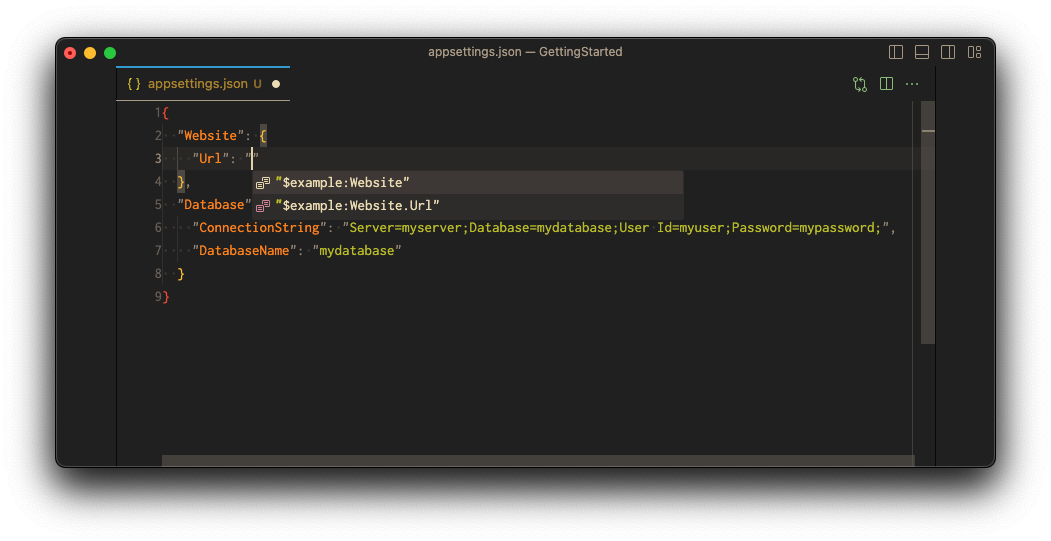
Referencing variables
Up until now, we've only defined variables. Now we'll use them in our configuration.
{
"Website": {
"Url": "$example:Website.Url"
},
"Database": {
"ConnectionString": "Server=myserver;Database=mydatabase;User Id=myuser;Password=mypassword;",
"DatabaseName": "mydatabase"
}
}When we now run 'confix build' the variables are replaced with the values from the variable provider.
As we use the appsettings configuration file, the variables are not replaced in the appsettings.json but stored in user secrets.
{
"Website": {
"Url": "$example:Website.Url"
},
"Database": {
"ConnectionString": "Server=myserver;Database=mydatabase;User Id=myuser;Password=mypassword;",
"DatabaseName": "mydatabase"
}
}If you run the sample app, you can open http://localhost:5000 (opens in a new tab) and see the configured value.
In .NET user secrets are registered by default. Meaning you can easily access
them in your code though the IConfiguration interface. User secrets are
ONLY AVAILABLE when you run your application in DEVELOPMENT MODE.
User secrets are also only registered when you have NOT registered any other
configuration providers e.g. .AddJsonFile("appsettings.json") or
.AddEnvironmentVariables().
If you change the default configuration then you have to register the user secrets again.